Balancing FPS and Visuals With Ambient Occlusion
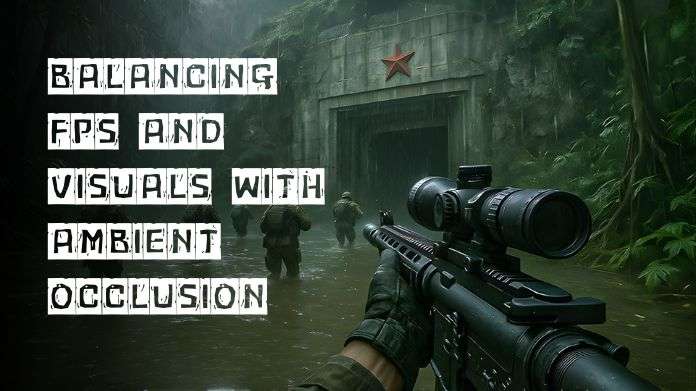
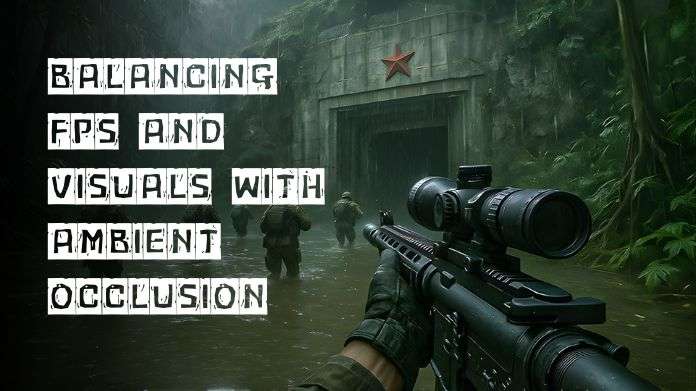
Have you ever noticed how certain games appear more realistic, with soft shadows that feel natural?
This is due to Ambient Occlusion, a characteristic that adds depth to photos. While it enhances the appearance, it may reduce your FPS if set too high.
Finding the right mix between smooth gameplay and visually appealing graphics can be tough. Too much information can slow down your gameplay, while too little will make it appear flat.
Tools like NVIDIA Profile Inspector help you tweak Ambient Occlusion and other parameters to ensure clear graphics and consistent performance.
In this article, we explore how to balance FPS and visuals with Ambient Occlusion to make your games look great and run smoothly.
Ambient Occlusion (AO) is a feature in games that makes lighting appear more realistic.
It casts mild shadows in places where light cannot easily reach, such as corners, beneath furniture, or between objects. This makes the scene look more lifelike and less flat.
There are several types of AO, such as SSAO, HBAO, and VXAO. Each offers a unique level of detail, which can impact the game's smoothness.
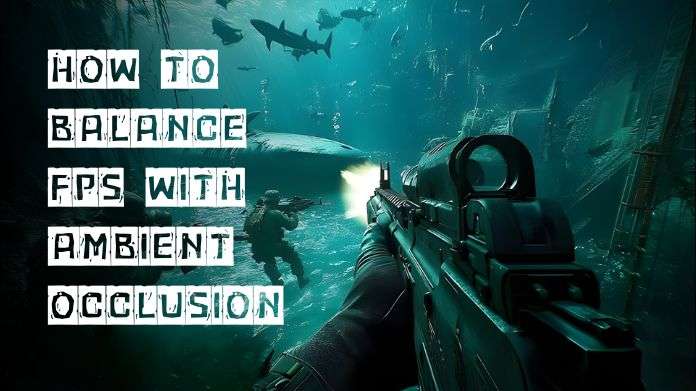
Finding the right balance between FPS and visuals with Ambient Occlusion helps your games run smoothly and look good at the same time.
When the settings are optimized for your machine, gaming feels smoother, visuals appear more realistic, and the whole experience is more pleasurable.
About the Author:
I'm River Jensen, a tech enthusiast working on NVIDIA Profile Inspector, a project dedicated to enhancing digital experiences through advanced GPU settings and performance optimization.
I'm passionate about combining creativity and technical knowledge to create graphics profiles that improve performance, improve visuals, and maximize the capabilities of NVIDIA technology.
Reference: (n.d.). Quick FPS Guide - Turn Off Ambient Occlusion. Reddit. https://www.reddit.com/r/DarkTide/comments/yyeph2/quick_fps_guide_turn_off_ambient_occlusion/